In this article, we will see Setting a specific PHP version for additional websites, subfolders, or subdomains
⚙️⚙️⚙️
If you want to update the PHP version applicable to all of your hosting account, you can do it directly in hPanel simply by going to Hosting → Manage, search for PHP Configuration on the sidebar and click on it:
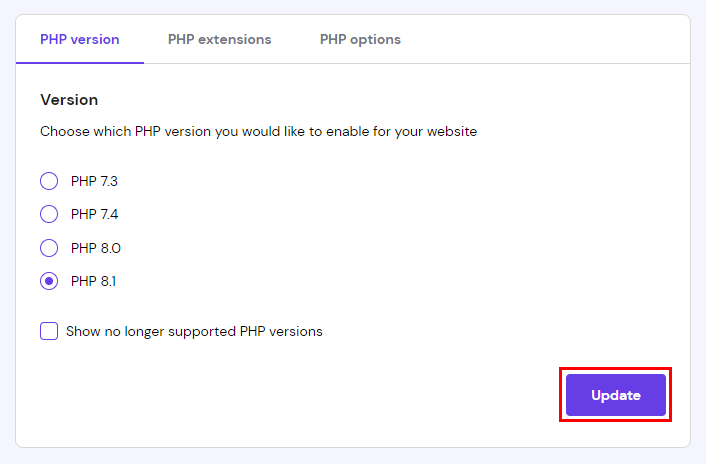
In case you’d like to change the PHP version for only one of your domains, subdomains or a subfolder inside any of these, you can do so by adding a line of code on the .htaccess file:
Steps to change the PHP version for subfolders or subdomains
Step 1 – Open your .htaccess file
Go to Hosting → Manage, search for File Manager (beta) on the sidebar and click on it:
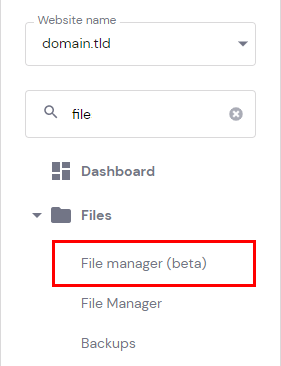
Then, access the folder to which you would like to apply a different PHP version. If you want to edit a domain, access its public_html folder. For a subdomain, the corresponding folder will be inside the domain’s public_html folder:
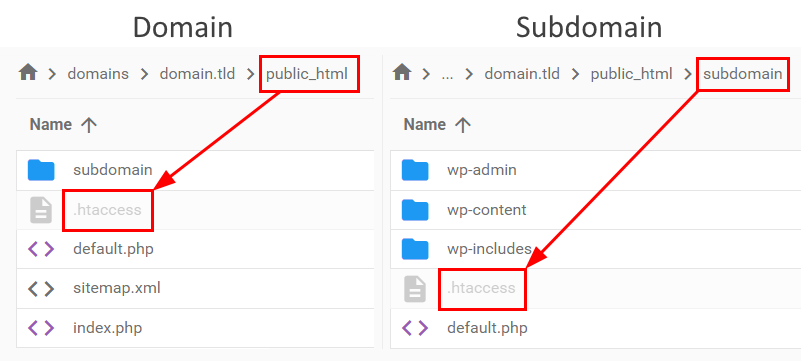
For a specific folder, simply go to the desired folder’s path. Once in the correct location, open the .htaccess file by double-clicking on it.
If the file doesn’t exist, you can create it directly in the File Manager. Make sure to include a dot (.) at the beginning of the filename!
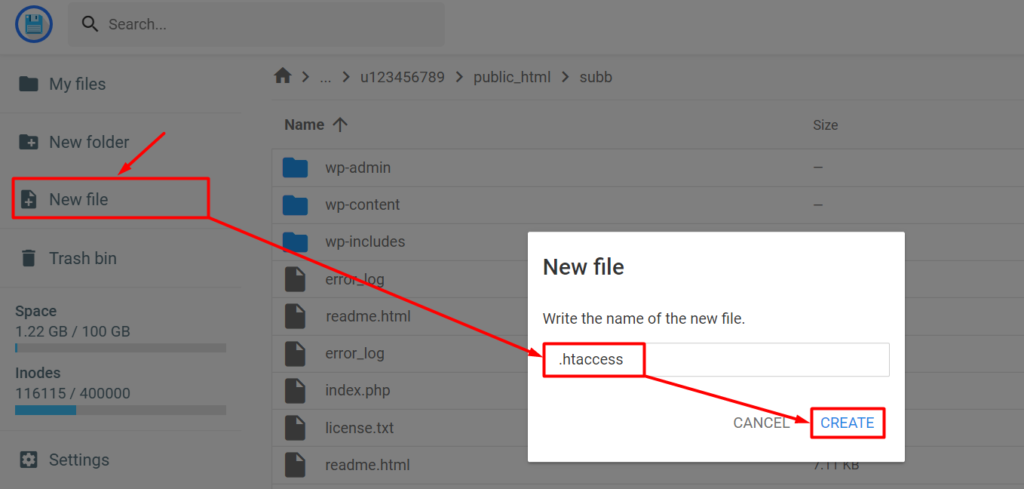
Step 2 – Edit .htaccess file
Add the following code to your .htaccess file (at the very beginning of it):
<FilesMatch "\.(php4|php5|php3|php2|php|phtml)$">
SetHandler application/x-lsphp71
</FilesMatch>The second line will define the PHP version for the folder. All you need to do is change application/x-lsphp71 code for the version that you would like to use. Check this table for the possible values:
| PHP version | Code |
| 5.2 | application/x-lsphp52 |
| 5.3 | application/x-lsphp53 |
| 5.4 | application/x-lsphp54 |
| 5.5 | application/x-lsphp55 |
| 5.6 | application/x-lsphp56 |
| 7.0 | application/x-lsphp70 |
| 7.1 | application/x-lsphp71 |
| 7.2 | application/x-lsphp72 |
| 7.3* | application/x-lsphp73 |
| 7.4 | application/x-lsphp74 |
| 8.0 | application/x-lsphp80 |
| 8.1 | application/x-lsphp81 |
*PHP versions prior to this one are currently considered outdated and are no longer supported.