Creating a subdomain in Hostinger is a simple process that can be completed in just a few steps. A subdomain is a subsection of a domain that can be used to organize content, create unique URLs, or even create a separate website altogether.
This article will provide a step-by-step guide on how to create a subdomain in Hostinger.
Try this video tutorial,
Steps to create a subdomain in hostinger
Step 1: Log in to your Hostinger account
The first step in creating a subdomain in Hostinger is to log in to your account. Once you have logged in, you will be taken to the Hostinger dashboard. From here, you will be able to manage all of your domains and subdomains.
Step 2: Go to the Domain section
Once you are logged in to your Hostinger account, navigate to the Domains section. This can be found in the main menu on the left-hand side of the dashboard.
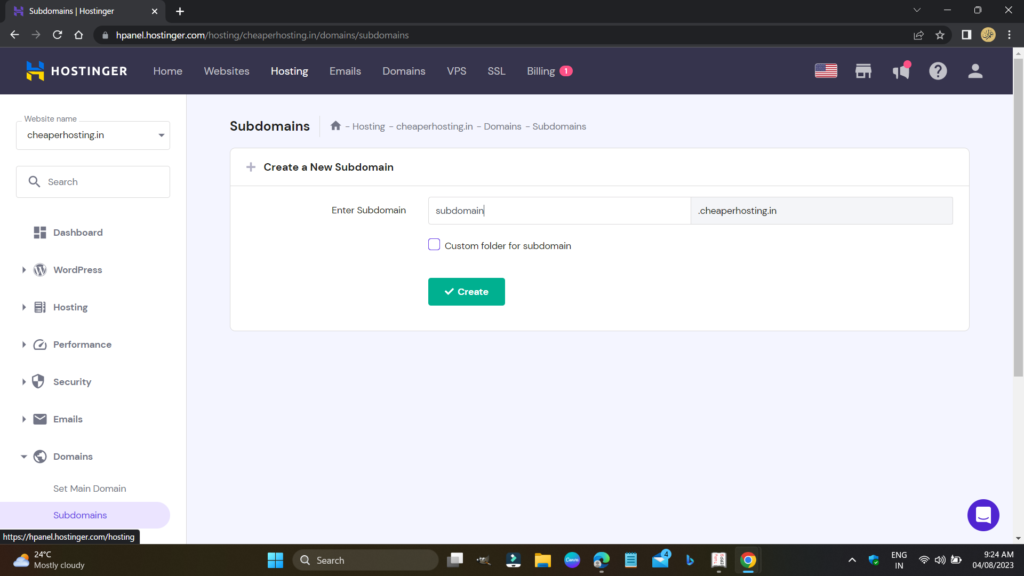
Step 3: Choose the domain you want to create a subdomain for
If you have multiple domains in your Hostinger account, you will need to choose the domain that you want to create a subdomain for. Click on the domain name to select it.
Step 4: Click on the Subdomains tab
After you have selected the domain you want to create a subdomain for, click on the Subdomains tab. This will take you to the subdomain management page.
Step 5: Enter the name of the subdomain
To create a new subdomain, you will need to enter the name of the subdomain in the field provided. For example, if you wanted to create a subdomain called “blog” for your domain, you would enter “blog” in the field.
Step 6: Choose the root directory
Once you have entered the name of the subdomain, you will need to choose the root directory. This is the directory on your server where the files for the subdomain will be stored. By default, Hostinger will create a new directory with the same name as the subdomain. However, you can choose a different directory if you prefer.
Step 7: Click on the Create button
After you have entered the name of the subdomain and chosen the root directory, click on the Create button to create the subdomain. Hostinger will create the subdomain and add it to your domain’s DNS records.
Step 8: Wait for DNS propagation
After you have created the subdomain, you will need to wait for DNS propagation to complete. DNS propagation is the process of updating DNS records across the internet. This can take anywhere from a few minutes to a few hours, depending on your internet service provider and location.
Step 9: Upload your files
Once DNS propagation has completed, you can upload your files to the root directory of your subdomain. You can do this using an FTP client or through the Hostinger File Manager.
Step 10: Test your subdomain
After you have uploaded your files, you should test your subdomain to make sure it is working correctly. You can do this by typing the subdomain name into your web browser and seeing if your website loads correctly.
In conclusion,
Creating a subdomain in Hostinger is a straightforward process that can be completed in just a few steps. By following the steps outlined in this article, you can create a subdomain for your website, organize your content, and create unique URLs. Whether you are a beginner or an experienced website owner, Hostinger makes it easy to manage your domains and subdomains.