Website hosting details are important pieces of information that help website owners to manage and troubleshoot their websites effectively. These details include the type of hosting plan, server location, IP address, domain name server (DNS) settings, and other relevant information.
In this article, we’ll explore how to find website hosting details using various tools and methods.
How to know Hosting of a website
Method 1: Check your website hosting provider’s email
The first and easiest way to find your website hosting details is to check your hosting provider. If you have signed up with a hosting provider, they would have sent you a welcome email with all the details you need to access your account. The email should contain information about the hosting plan you signed up for, the server location, and the login credentials for your hosting account.
If you can’t find the welcome email, you can log in to your hosting provider’s website and access your account dashboard. Once you are logged in, you can find all the details related to your hosting account, including the hosting plan, server location, and other relevant information.
Method 2: Use a website hosting lookup tool
If you don’t have access to your hosting provider’s website, you can use a website hosting lookup tool to find your hosting details. These tools scan the internet to find the hosting details of any website.
One of the most popular website hosting lookup tools is WHOIS. WHOIS is a publicly available database that contains information about domain names and their registrants. It provides details such as the domain name registrar, the registrant’s contact details, domain name server (DNS) settings, and other relevant information.
To use WHOIS, go to the website https://whois.icann.org/en and enter your website’s domain name in the search box. Click on the “Lookup” button, and WHOIS will display all the information it has about your domain name. The information displayed may include the hosting provider’s name, server location, IP address, and other relevant information.
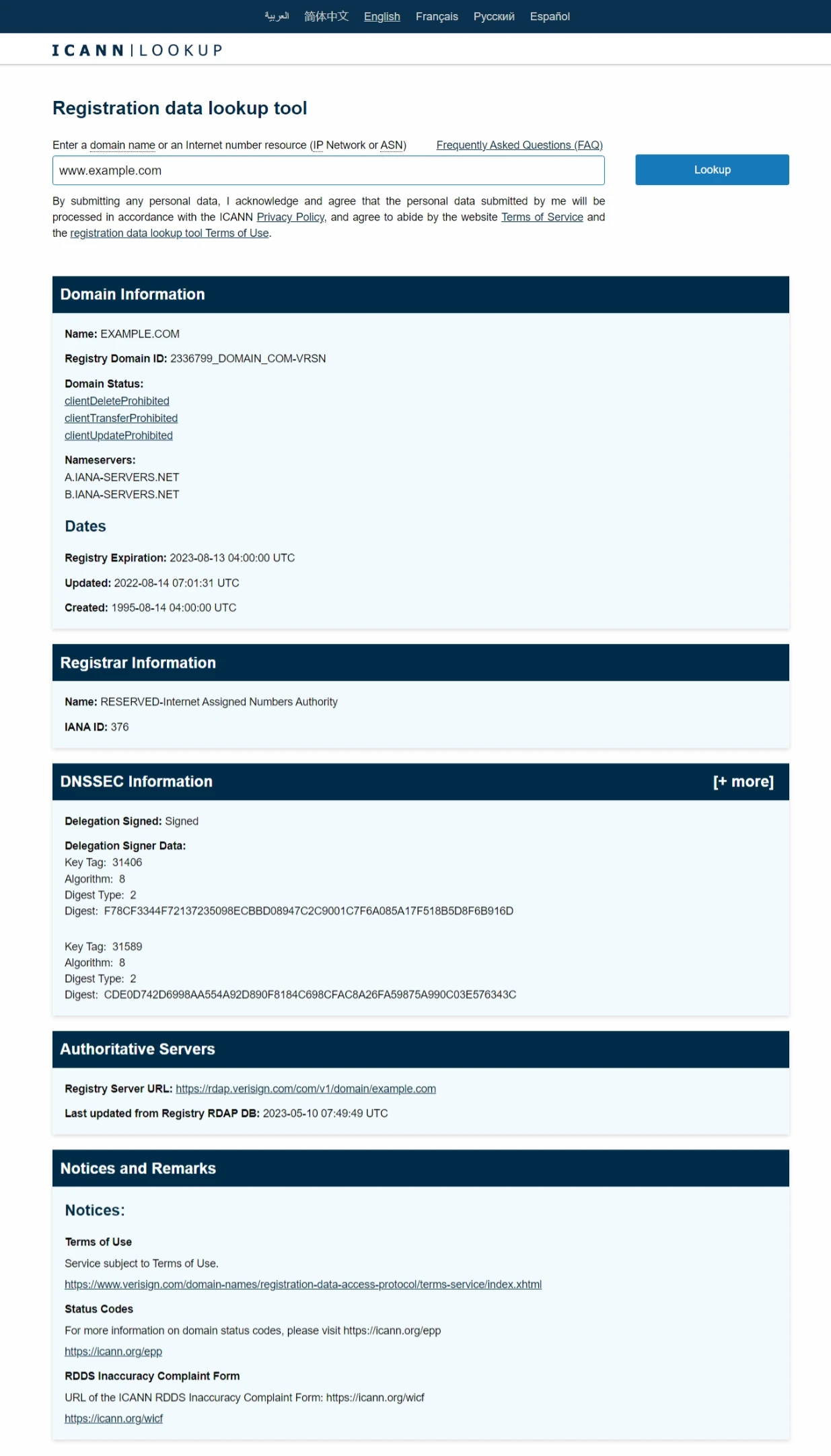
Another popular website hosting lookup tool is the “What’s My DNS” tool. This tool allows you to check the DNS settings of any website. To use this tool, go to the website https://www.whatsmydns.net/, enter your website’s domain name in the search box, select the DNS record you want to check, and click on the “Search” button. The tool will display the DNS record details for your website, which can include the IP address of your website’s server and other relevant information.
Method 3: Use the command prompt
If you’re comfortable using the command prompt, you can use it to find your website’s hosting details. This method is especially useful if you’re using a Windows computer.
To use the command prompt, follow these steps:
- Open the command prompt by pressing the Windows key + R, then type “cmd” and press Enter.
- In the command prompt window, type “nslookup yourwebsite.com” (replace “yourwebsite.com” with your website’s domain name) and press Enter.
- The command prompt will display the IP address of your website’s server.
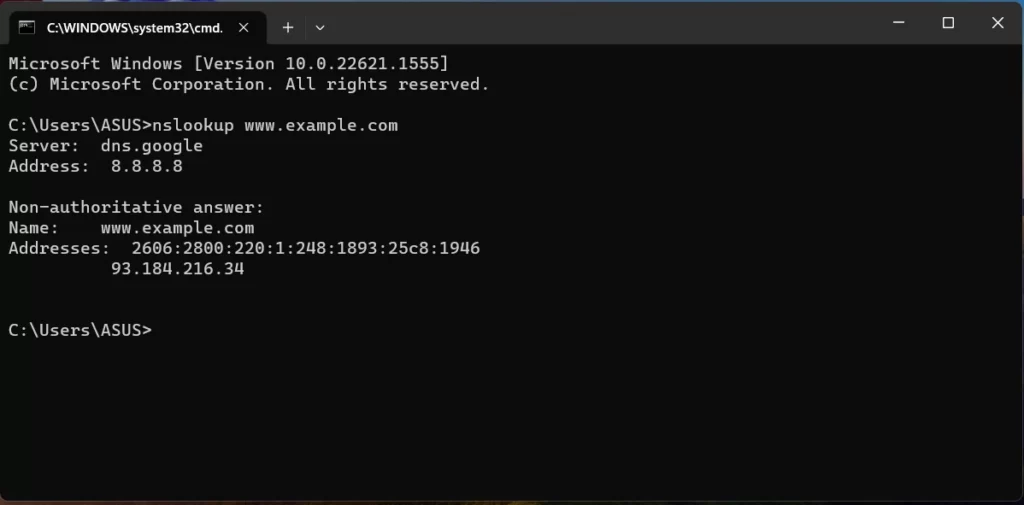
Method 4: Use a website hosting checker tool
There are many website hosting checker tools available online that can help you find your website hosting details. These tools scan the internet to find the hosting details of any website.
One of the most popular website hosting checker tools is the “Hosting Checker” tool by Site24x7. This tool allows you to check the hosting details of any website, including the hosting provider’s name, server location, and other relevant information.
To use this tool, go to the website https://www.site24x7.com/find-ip-address-of-web-site.html, enter your website’s domain name in the search box, and click on the “Find IP Address
“Find IP Address” button. The tool will display the IP address of your website’s server, along with other relevant information such as the hosting provider’s name, server location, and more.
Method 5: Use a browser extension
If you’re using Google Chrome or Mozilla Firefox as your web browser, you can use a browser extension to find your website hosting details. One of the most popular browser extensions for this purpose is the “Wappalyzer” extension.
Wappalyzer is a free browser extension that helps you identify the technologies used on any website, including the hosting provider. To use Wappalyzer, simply install the extension on your web browser, then navigate to your website. Click on the Wappalyzer icon in your web browser’s toolbar, and it will display all the technologies used on your website, including the hosting provider and server location.
Conclusion,
There are various methods you can use to find your website hosting details, including checking your hosting provider, using a website hosting lookup tool, using the command prompt, using a website hosting checker tool, and using a browser extension. By using these methods, you can quickly and easily find all the information you need to manage your website and ensure it’s running smoothly.